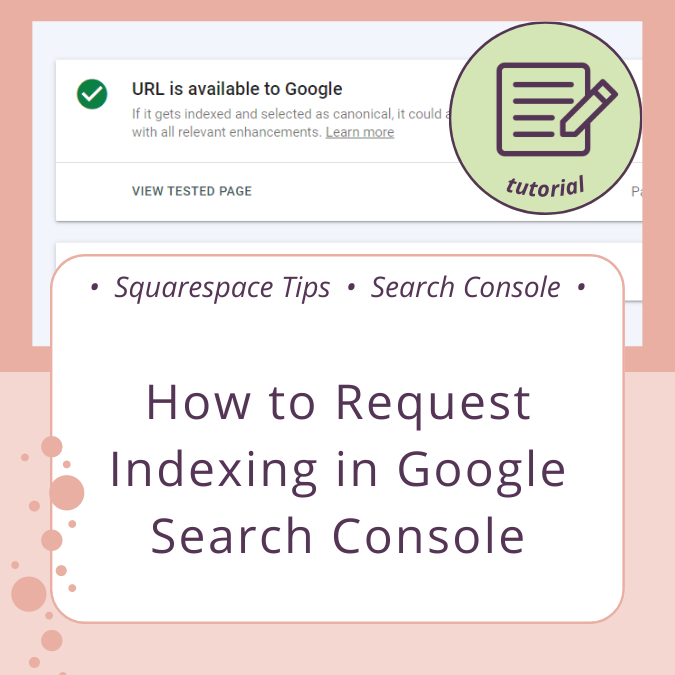Is Squarespace Right For You?
TL;DR
This blog post is for you if:
you’re considering Squarespace as the platform for your DIY website but haven’t signed up yet and still have lots of questions
have signed up recently but aren’t quite sure where to start
Special Offer Within:
How to unlock a 6-month trial (vs. the usual 14 days) and 20% off your first year of Squarespace and other Squarespace products!
How to choose the right Squarespace subscription plan
We always recommend the Business level plan at a minimum because:
it comes with 12 months of Google Workspace included with your subscription (while the Personal plan does not)
has the ability to customize your site with CSS and Javascript. This is a must if you plan on using any 3rd party plugins. Being able to add CSS is a requirement for several services we offer as well.
You can add promotional pop-ups and banners which is great for announcements, product additions or sales, as well as new launches.
If you plan on having a Shop and selling products, We suggest carefully comparing the options that come with Business level plans vs. Commerce Basic vs. Commerce Advanced. The Squarespace pricing page is linked below.
How to unlock a 6-month trial and 20% discounts
We offer a Basic Setup service mostly for one reason: because people love having a 6-month trial instead of 14 days. This is a great way to extend your budget and unlock discounts on all Squarespace products!
Which Squarespace template should I choose?
Squarespace 7.1 Templates aren’t as restrictive.
In earlier iterations of Squarespace (7.0 for example), choosing a template was a little more daunting in that some features would be available in one template but not in another.
Oftentimes, DIY designers and professionals would learn the hard way about a missing feature and spend countless hours researching a workaround using CSS code or hiring professional help.
So what does this mean for you? It means you can relax! You won’t have to worry about missing out on a feature you need.
We suggest using the templates as a starting point for inspiration.
Pro Tip: While viewing the template options, clicking checkboxes for features (see image) doesn’t mean you have to worry about a template not having that feature if you choose something else. It is a great way, however, to see features being utilized! Checking the Scheduling box will show you Scheduling in action, while checking the box for Blog will demonstrate how a blog will look, etc.
Checking these options while viewing templates doesn’t mean you will only get templates with those features. You can add an online store to any template, or a blog, etc. Checking these options will show you examples of these features in action!
Pro Tip: If you’re short on time, you can change a template as little or as much as you like. At a minimum, we recommend using your own images and graphics and making sure you’re updating the color palette and font choices to match your brand.
A word of caution:
Switching to a different template design is impossible once you start a trial in Squarespace 7.1. But the good news is that your site is still highly customizable, so if another template is inspiring, use that as a starting point to “rebuild” certain sections you like. (This is so much easier if you have a 2nd monitor to look at while you do this).
What if I want to start over with a different Squarespace template?
Your only option is to delete the website trial you started and start over with the template choice you do want. In the case of our Setup Services, we would need to start a new trial for you to unlock the extended trial period and discounts.
Why you should avoid Squarespace 7.0
At the bottom of the template choices page, you will see this link:
We do not recommend building your site in Squarespace 7.0. While 7.0 is still being supported (for that matter, so is version 5!), our understanding is that 7.0 will not benefit from most of the new feature releases, and you don’t want to miss out!
Plus, you won’t be able to use Fluid Engine - Squarespace’s drag n’ drop editor.
Squarespace 7.1 Fluid Engine
If you had previous experience with Squarespace, seeing Fluid Engine for the first time may have shocked you.
The greatest thing about Fluid Engine is the ability to drag and drop elements, overlap blocks, and add a lot more styling than you could before without using code. That’s a huge game changer for regular folks - even professional web designers!
We suggest spending some time watching the Fluid Engine tutorial and setup videos from Squarespace - you won’t regret it! Here’s a great one to start:
Squarespace Webinars
This is such a great FREE resource! The incredible Squarespace team has regular webinars for the platform, 3rd party integrations, and other Squarespace products. Attending one of these could be very helpful in deciding what features you may or may not need.
Even better is that most, if not all, of these webinars are available On Demand - so no worries about coordinating around a busy schedule.
After Sign-Up – Resources and Info you need to know
Squarespace Status Dashboard
This is the first place we go if we notice something odd while editing in Squarespace or if there’s a display error. Honestly, downtime is rare, but this is a handy reference!
Squarespace Support Links
Best Internet Browser to Use while Editing in Squarespace
We highly recommend Google Chrome while editing in Squarespace – especially if you:
are a regular Google Workspace User (Gmail, Drive, etc.)
are accustomed to using Chrome Extensions (there are several that are built for Squarespace)
According to Stat Counter, Chrome accounts for 65% of the Browser Market Share worldwide.
On a desktop browser, chrome was 66%, and on Mobile devices, it was 64%
when looking at the U.S. only, Safari mobile browsers accounted for 51% while Chrome was 43%
desktop browser market in the U.S. had Chrome at 60%
Tips for using Google Chrome while Editing Squarespace:
be sure your browser is up to date
disable any extensions that are not necessary while you edit your site. It will speed up Chrome and avoid any potential conflicts with the editor (it has happened to us before, but rarely; after contacting support, this was the recommended course of action and disabling unnecessary extensions worked well)
make sure your font size is set to Medium (recommended) so that your previews are more “true to life” for what website visitors will see
make sure your Zoom level is set to 100%
Frequently Asked Questions
-
Font Size
Click on the 3 dots in the upper right-hand corner
Click on Settings
At the top, search for “font size” and select Medium
Zoom Settings
Click on the 3 dots in the upper right-hand corner
Set Zoom setting to 100%
-
Yes! We use a free Chrome Extension to organize our extensions (haha - the irony) - it’s called Chrome Extension Manager by CloudHQ, it’s free, and here’s a link on the Chrome Web Store!
We highly recommend this extension because it’s incredibly useful to group extensions together, and you can toggle the entire group on or off when you need to.
Choosing a Domain and Provider
Squarespace makes it really easy to connect and even register a new domain - either with Squarespace or with another 3rd party provider – we recommend Google Domains.
Here’s a link to Domain Basics on Squarespace Support.
-
You are certainly welcome to do this if you find it easier or more convenient. But here are our reasons for using Google Domains:
We manage multiple domains, some for business, some for clients. Imagine Google Domains is the filing cabinet for these domains. If these domains were registered through Squarespace, we would have to access each individual website the domain is connected to to access DNS settings.
We’ve been involved with website design since the early 2000s, and it’s a habit to separate items like this in case one set of company servers goes down.
Squarespace domains is designed for inexperienced users to register a domain. It’s a little more expensive (think of it as a convenience fee) compared to Google Domains, but most users will probably find it very easy to use.
Additional Resources for Building Your Own Website
View the latest announcements and feature releases for Squarespace 7.1!